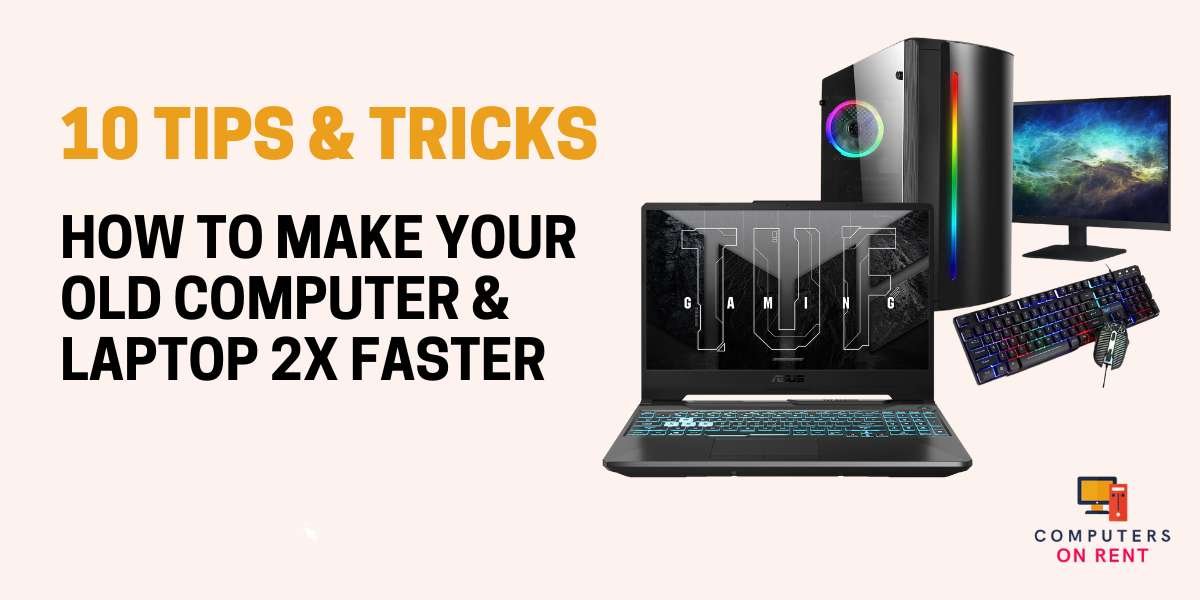Tips for Choosing the Right Rental Computer for Your Specific Needs
March 19, 2024
Custom vs. Pre-built Desktops: Which Is the Right Choice for You?
April 8, 2024Do you have an old computer or laptop that’s starting to feel sluggish and unresponsive? Don’t despair! With the right tweaks and adjustments, you can breathe new life into your aging device and make it run like new again. In this comprehensive guide, we’ll explore 10 expert tips and tricks to help you double the speed of your old computer or laptop. From hardware upgrades to software optimizations, we’ll cover everything you need to know to unleash the full potential of your aging device.
Upgrade Your RAM:
- RAM (Random Access Memory) is a critical component that affects your computer’s multitasking capabilities and overall responsiveness.
- Upgrading your RAM can significantly improve performance by allowing your computer to handle more tasks simultaneously without slowing down.
- Check your computer’s specifications to determine the maximum supported RAM capacity and invest in compatible RAM modules for a noticeable speed boost.
Switch to SSD Storage:
- Traditional hard disk drives (HDDs) are notorious for their slow read/write speeds, which can bottleneck overall system performance.
- Upgrade to a solid-state drive (SSD) for faster boot times, quicker application launches, and speedier file transfers.
- SSDs are more durable and energy-efficient than HDDs, making them an ideal choice for breathing new life into your old computer or laptop.
Clean Up Your Hard Drive:
- Over time, your hard drive can become cluttered with temporary files, cached data, and unused applications, which can slow down your system.
- Use disk cleanup tools or third-party software to remove unnecessary files and applications, freeing up valuable disk space and improving overall performance.
- Consider uninstalling unused programs and deleting old files to declutter your hard drive and optimize performance further.
Optimize Startup Programs:
- Many programs automatically launch at startup, consuming valuable system resources and prolonging boot times.
- Disable unnecessary startup programs using Task Manager (Windows) or System Preferences (macOS) to streamline the startup process and improve overall responsiveness.
- Prioritize essential programs and services to start up faster, while postponing non-essential programs to launch later manually.
Update Your Operating System and Drivers:
- Keeping your operating system and device drivers up to date is essential for optimal performance and compatibility with the latest software and hardware.
- Regularly check for updates and install them promptly to ensure that your computer is running smoothly and efficiently.
- Updated drivers can enhance hardware functionality and address performance issues, while OS updates often include performance optimizations and security enhancements.
Perform Disk Defragmentation:
- Disk fragmentation occurs when files are scattered across different sectors of your hard drive, leading to slower read/write speeds.
- Use built-in disk defragmentation tools to consolidate fragmented files and optimize disk performance, especially for mechanical hard drives.
- Schedule regular disk defragmentation sessions to maintain optimal disk health and improve overall system responsiveness.
Minimize Background Processes:
- Running multiple background processes and applications simultaneously can consume system resources and slow down your computer or laptop.
- Close unnecessary programs and browser tabs to free up memory and CPU resources, allowing your device to focus on essential tasks and run faster.
- Use Task Manager (Windows) or Activity Monitor (macOS) to identify and terminate resource-intensive processes that may be slowing down your system.
Upgrade Your Graphics Card:
- If you’re a gamer or frequently work with graphics-intensive applications, upgrading your graphics card can significantly improve performance.
- Look for a graphics card with higher processing power and dedicated video memory to enhance gaming performance and visual quality.
- Updated graphics drivers can also unlock additional performance optimizations and features, so be sure to install the latest drivers for your GPU.
Enable Hardware Acceleration:
- Hardware acceleration utilizes specialized hardware components to offload processing tasks from your computer’s CPU, resulting in faster performance.
- Enable hardware acceleration in compatible applications and web browsers to take advantage of your computer’s graphics processing capabilities.
- Hardware-accelerated video decoding and rendering can improve multimedia playback and streaming performance, while GPU-accelerated rendering can enhance graphics performance in supported applications.
Regular Maintenance and Cleaning:
- Regular maintenance and cleaning are essential for keeping your old computer or laptop running smoothly and efficiently.
- Clean your computer’s hardware components, including the CPU fan, GPU fan, and case vents, to prevent overheating and ensure optimal airflow.
- Use compressed air or a soft brush to remove dust and debris from internal components, which can improve cooling efficiency and prolong hardware lifespan.
- Schedule regular maintenance tasks, such as disk cleanup, disk defragmentation, and software updates, to keep your computer running smoothly and efficiently over time.
With these 10 tips and tricks, you can breathe new life into your old computer or laptop and make it run 2X faster. Whether you’re upgrading your hardware, optimizing your software, or performing regular maintenance, these techniques will help you unleash the full potential of your aging device and enjoy a smoother and more responsive computing experience. Don’t let age slow you down – follow these tips and get your old computer or laptop running like new again!