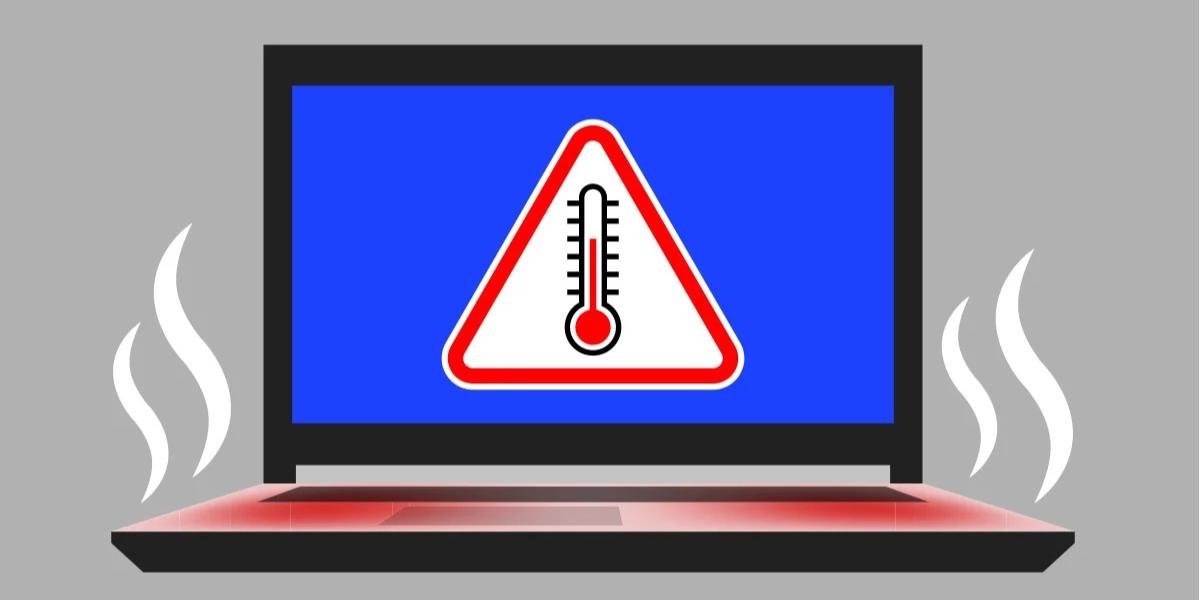Laptops on Rent for Students: Affordable Tech for Online Learning and Exams
March 17, 2025
Top Tech Rentals for Summer Internships and Remote Projects
May 10, 2025Laptop overheating is a common issue that can slow down performance, cause unexpected shutdowns, and even damage internal components over time. If your laptop is running too hot, don’t worry—there are ways to fix it and prevent overheating in the future. This guide will help you understand the causes of overheating and how to keep your laptop cool and efficient.
Why Does a Laptop Overheat?
Before fixing the issue, it’s essential to understand the common reasons why laptops overheat:
- Blocked Air Vents – Dust and debris can clog ventilation systems, restricting airflow.
- Faulty or Worn-Out Cooling Fan – If the fan isn’t working correctly, heat will build up inside the laptop.
- Running Too Many Programs – Heavy software usage increases CPU and GPU activity, generating excess heat.
- Old or Dry Thermal Paste – Over time, the thermal paste that helps dissipate heat can dry out, reducing efficiency.
- Poor Laptop Placement – Using a laptop on a soft surface (like a bed or pillow) can block vents, preventing heat dissipation.
- High Ambient Temperatures – Using a laptop in hot environments can worsen overheating problems.
How to Fix an Overheating Laptop
If your laptop is overheating, follow these steps to cool it down:
1. Clean the Air Vents and Fans
Dust buildup inside your laptop blocks airflow and increases heat retention. Here’s how to clean it:
✔ Use a can of compressed air to blow out dust from vents.
✔ Open the laptop (if possible) and carefully clean the internal fan with a soft brush.
✔ Avoid using a vacuum, as it can create static electricity and damage components.
2. Use a Cooling Pad
A laptop cooling pad is an external device with built-in fans that help reduce heat. It provides additional airflow and can be especially useful for gaming or high-performance laptops.
3. Check and Replace the Thermal Paste
Thermal paste helps transfer heat from the CPU and GPU to the heat sink. Over time, it dries out and becomes ineffective. If you’re comfortable with laptop repairs:
✔ Purchase a high-quality thermal paste.
✔ Disassemble the laptop and clean the old paste using isopropyl alcohol.
✔ Apply a new layer of thermal paste carefully before reassembling.
4. Reduce CPU and GPU Load
Excessive processing power generates more heat. Here’s how to lower it:
✔ Close Unnecessary Applications – Shut down unused programs running in the background.
✔ Limit Startup Programs – Disable unnecessary apps from starting with Windows or macOS.
✔ Lower Graphics Settings – If you’re a gamer or video editor, reduce graphics quality in settings.
✔ Enable Battery Saver Mode – This limits CPU usage and reduces heat generation.
5. Adjust Power Settings for Better Cooling
Changing power settings can help regulate temperature:
✔ On Windows: Go to Control Panel > Power Options > Change Plan Settings and select “Balanced” or “Power Saver.”
✔ On Mac: Open System Preferences > Energy Saver, then reduce performance settings.
6. Keep Your Laptop on a Hard, Flat Surface
Using a laptop on a bed, pillow, or blanket traps heat. Instead, use a hard, flat surface like a table or laptop stand. This allows proper airflow through the vents.
7. Monitor Laptop Temperature
Use software tools like HWMonitor, SpeedFan, or Core Temp to check CPU and GPU temperatures. If they exceed 85°C (185°F) frequently, it’s time to take action.
8. Update Drivers and BIOS
Outdated drivers and BIOS can cause overheating issues. Make sure to:
✔ Update Graphics Drivers – Check for updates from NVIDIA, AMD, or Intel.
✔ Update BIOS – Visit the manufacturer’s website and install the latest BIOS version.
How to Prevent Laptop Overheating in the Future
Once you’ve fixed overheating issues, follow these best practices to prevent future problems:
1. Regularly Clean Your Laptop
Dust and dirt can accumulate quickly. Clean your laptop every 3-6 months to ensure proper airflow.
2. Avoid Using Your Laptop in Direct Sunlight
Heat from the sun can raise internal temperatures significantly. Use your laptop in a cool, shaded area.
3. Use a Laptop Stand for Better Air Circulation
Elevating your laptop using a stand or cooling pad allows air to flow underneath, preventing heat buildup.
4. Avoid Overcharging Your Laptop
Leaving your laptop plugged in all the time generates heat. Unplug it when fully charged to reduce unnecessary power usage.
5. Shut Down or Hibernate When Not in Use
If you’re not using your laptop for an extended period, shut it down or put it in hibernate mode to prevent unnecessary heat production.
6. Consider Renting a High-Performance Laptop
If your laptop consistently overheats despite fixes, consider renting a high-performance laptop instead of overloading an old system.